之前由于入手了树莓派,就给原来的华硕RT-AC68U改成了官方固件,这两天手贱升了一下级,于是路由器被打回了原型,固件变成了3.0.0.4.376_3199(T-Mobile定制版,功能较少),从网上查了一下,似乎刷旧版固件然后取得ssh的方式不能用了,虽然用起来区别不大,但总觉得不甘心,于是折腾模式开启。
准备工作
1. cfe,最好是自己以前备份过的,实在没有可以自己生成一个,我的就是没有备份过,所以只能自己生成了。
首先下载我提供的CFE模板,然后参照截图用CFEEdit修改里面的MAC地址和WPS密码。
本机的MAC地址可以登录http://cellspot.router/,然后点WLAN可以查看到,LAN和2.4G的MAC地址似乎是一样的。WPS密码可以参照路由器背面。
然后打开网站https://cfeditor.pipeline.sh/,把修改好的CFE上传到Original CFE,Source CFE选1.0.2.0 US AiMesh,Country那里可以选择ALL,然后下载Target CFE即可得到自己的CFE,重命名为new_cfe.bin待用。
2. 准备一个FAT32的U盘,将盘符改名为USB,下载mtd-write.7z和FW_RT_AC68U_30043763626.zip,将new_cfe.bin、mtd-write和FW_RT_AC68U_30043763626.trx三个文件打包为files12345.zip放入U盘中并插到路由器上。
开始刷写
登陆路由器(建议使用Chrome隐身模式,这样不会受到Chrome扩展的影响),进入网络工具 –> 网络诊断,右键点检查,会出现开发者工具,点击console标签,开始漫长的输入命令过程。(输入每条命令后按回车,然后点击路由器网页中的“网络诊断”按钮,并建议把ping的地址由www.google.com改为国内网址)。
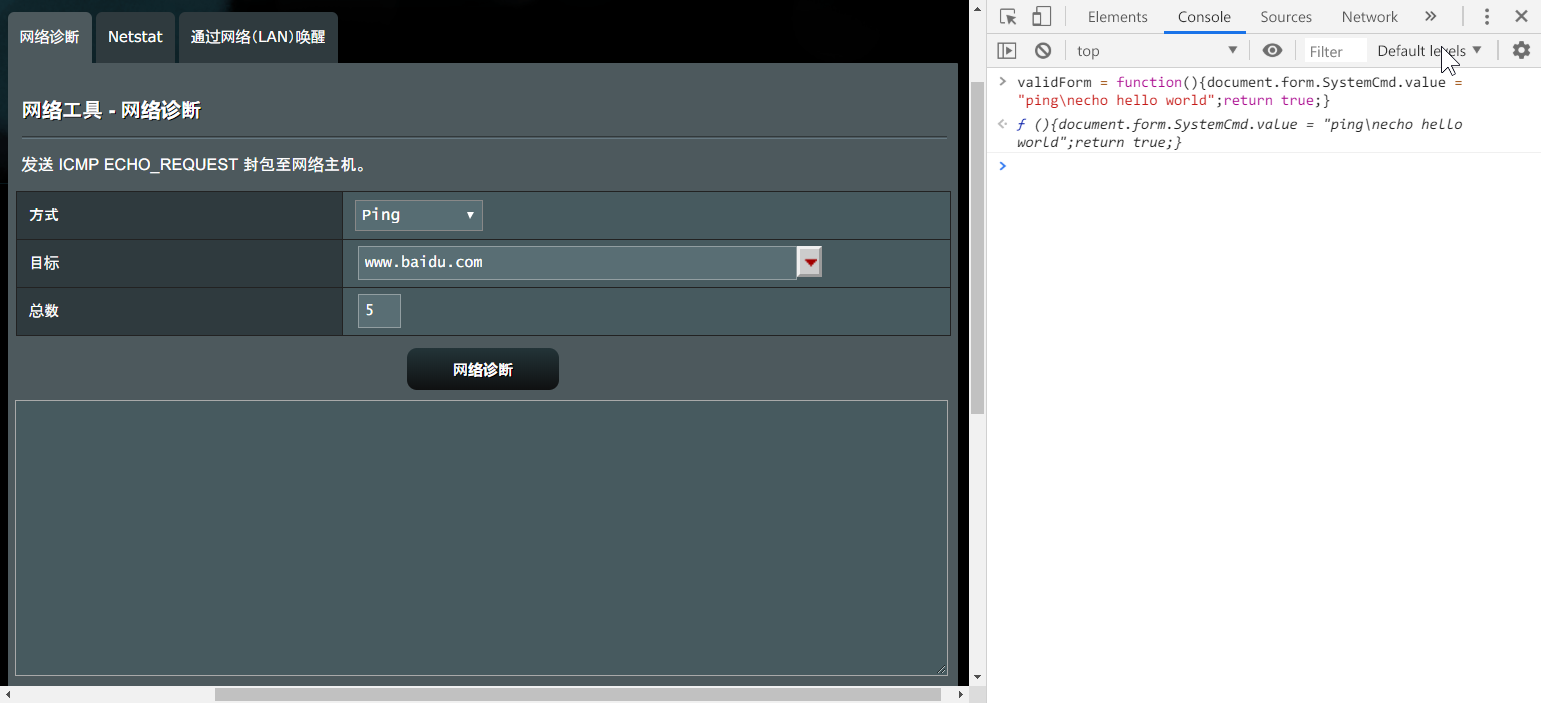
validForm = function(){document.form.SystemCmd.value = "ping\necho hello world";return true;} # 测试功能,如果正常路由器网页会显示“hello world”
validForm = function(){document.form.SystemCmd.value = "ping\nmount -t tmpfs tmpfs userRpm";return true;}
validForm = function(){document.form.SystemCmd.value = "ping\nmount";return true;}
validForm = function(){document.form.SystemCmd.value = "ping\ncp -a . userRpm";return true;}
validForm = function(){document.form.SystemCmd.value = "ping\nmount --move userRpm .";return true;}
validForm = function(){document.form.SystemCmd.value = "ping\nmount";return true;}
validForm = function(){document.form.SystemCmd.value = "ping\nservice restart_httpd";return true;} # 等待httpd重启,似乎需要时间稍长一些
validForm = function(){document.form.SystemCmd.value = "ping\nwget -A txt -r -nH -nd --no-check-certificate tmac1900.heartnn.com";return true;} # 这里我自己做了一个网站,原网站wget可能遭遇证书问题
validForm = function(){document.form.SystemCmd.value = "ping\n. u.txt "+encodeURIComponent('find /tmp/mnt -name files12345.zip').replace(/%/g,'..');return true;} # 如果显示 sh: .: line 2: u.txt: not found,则证明上一步出现错误,正常的话files12345.zip应该可以挂载了
validForm = function(){document.form.SystemCmd.value = "ping\n. u.txt "+encodeURIComponent('unzip -o /tmp/mnt/USB/files12345.zip').replace(/%/g,'..');return true;} # 解压缩
validForm = function(){document.form.SystemCmd.value = "ping\nchmod 755 mtd-write";return true;} # 修改mtd-write权限
validForm = function(){document.form.SystemCmd.value = "ping\n. u.txt "+encodeURIComponent("./mtd-write new_cfe.bin boot").replace(/%/g,'..');return true;} # 刷写CFE
validForm = function(){document.form.SystemCmd.value = "ping\nmtd-write2 FW_RT_AC68U_30043763626.trx linux";return true;} # 刷写固件
上述步骤完成后等3分钟,关掉电源,按住WPS按钮不放同时开机,继续按住WPS按钮一直到路由后面白色灯闪烁,松开WPS按钮后路由自动重启,成功的话会清除nvram,等待路由重启,至此路由器就恢复好了,且支持AiMesh。
清除mtd5
通过系统管理打开ssh权限,用ssh工具登录路由器。
cat /dev/mtd5 > /jffs/mtd5_backup.bin
mkdir /tmp/asus_jffs
mount -t jffs2 /dev/mtdblock5 /tmp/asus_jffs
rm -rf /tmp/asus_jffs/*
sync && umount /tmp/asus_jffs
ln -s /sbin/rc mtd-erase
./mtd-erase -d asus # 到这个步骤可能会卡住不动,可能是原帖作者恢复成功后又升级了固件
rm -rf /jffs/.sys/RT-AC68U
nvram unset fw_check && nvram commit && reboot
等待重启,到此大功告成,经测试可以正常升级到3.0.0.4.384.45149(最好是断网升级)。
参考
- http://koolshare.cn/thread-137955-1-1.html
- http://koolshare.cn/thread-136906-1-1.html
- https://tmac1900.weebly.com/
附自己搭建的u.txt:https://heartnn.coding.net/p/tmac1900/d/tmac1900/git